NSX-T – Load Balancing
In my homelab, I have setup a 3 tier application using the following guide:
https://blogs.vmware.com/hol/2020/04/hol-3-tier-application-updates-for-photonos-3.html
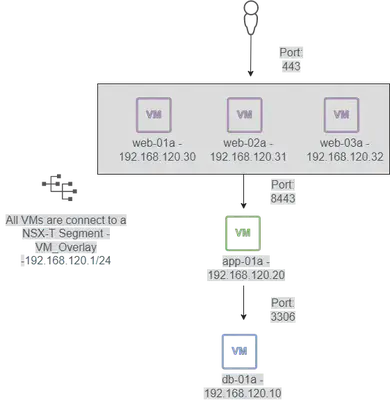
We will create and configure a Load Balancer for the Web Servers in NSX-T
Click ADD TIER-1 GATEWAY, Enter a name for the Tier-1 Gateway, Select the Tier-0 Gateway and Edge Cluster(The edge nodes in the selected cluster must be of either medium or large size). Enable All LB VIP Routes under Route Advertisement:


Edit the Tier-0 Gateway ROUTE RE-DISTRIBUTION and enable distribution of the Tier-1 LB VIP:
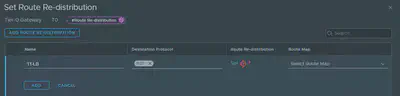
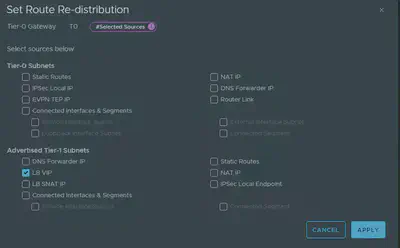
- Click Load Balancing, Click on ADD LOAD BALANCER, provide a name for the Load Balancer, select the size and select the Tier-1 gateway:
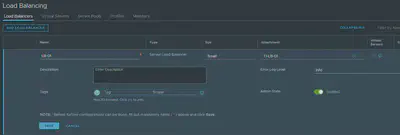
Click MONITORS, ADD ACTIVE MONITOR, Select the monitor protocol, provide a name for the monitor, the monitoring port and click configure on the HTTP Request:

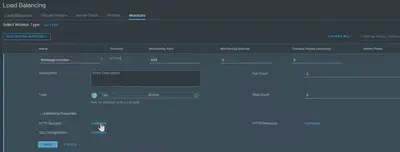
- Select the HTTP method, provide the HTTP request URL and HTTP Request Version:
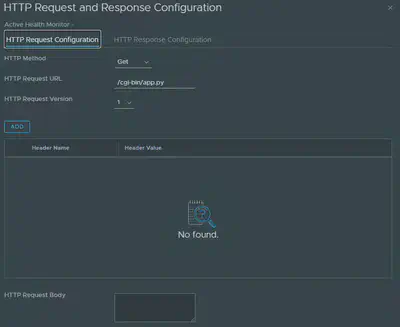
Click the HTTP Response Configuration tab, provide the HTTP Response Code or HTTP Response Body:

Click SERVER POOLS, ADD SERVER POOL, provide a pool name and click Select Members:

You can add pool members manually or select a group, I am using a group for the Web Servers based on the VM Name:


Set the Active Monitor to the monitor created earlier:

Click VIRTUAL SERVERS, ADD VIRTUAL SERVER, select the Type, provide a name for the Virtual Server, IP address, port, select the Load Balancer and Server Pool created earlier:

Test the Virtual Server by browsing to the IP address or DNS name:
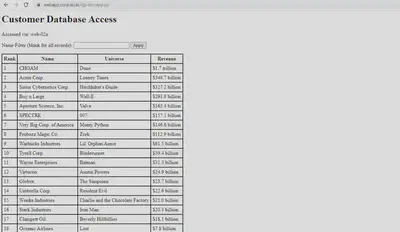
Reference:
Thank you for Reading.